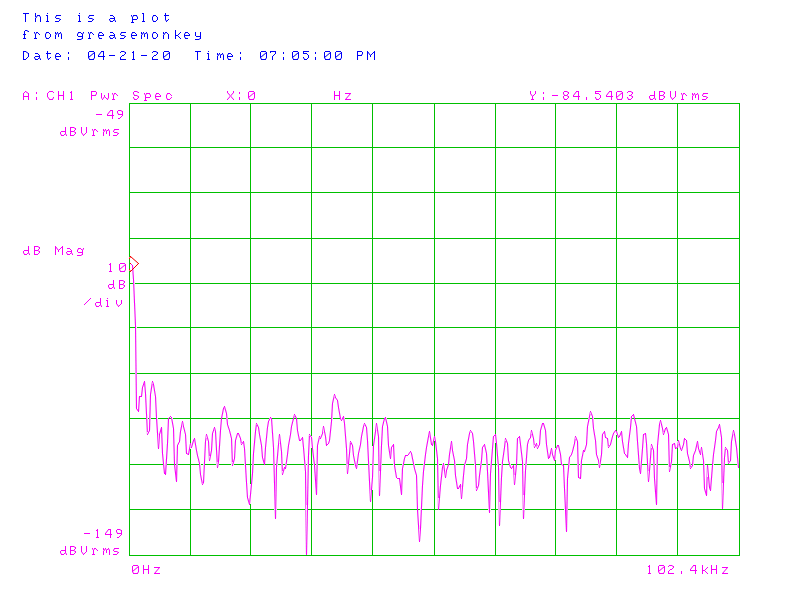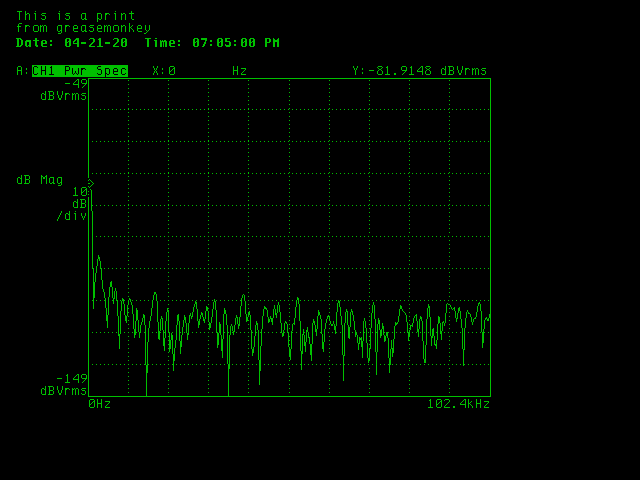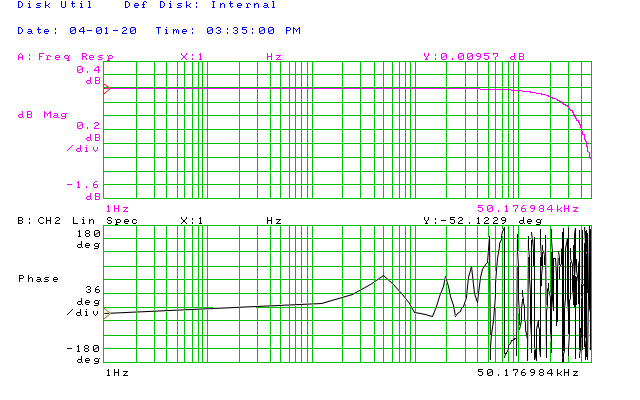References/links:
- Software: HP 7470A emulator from the KE5FX GPIB Toolkit
- A collection of manuals and utilities for the 35665A from KO4BB
One of the problems with older equipment is how to export data. First I thought of using the GPIB port but it ended up being too complicated. Then after a little bit of search I came across the KE5FX GPIB Toolkit. One of the tools is the HP 7470A emulator. This emulator can read the plot/print files of the HP35665A.
So for me the simplest solution was to buy 3.5" floppy disks and a USB floppy drive. I bought this one and it works fine.
Saving a plot to a floppy disk
Keeping with the tradition of HP manuals this is a[Hardkey], this is a[SOFTKEY](the buttons at the right of the screen) and this is a[SOFTKEY WITH AN OPTION]selected.
If you just got your 35665A it can be a little overwhelming to get used to it. I suggest you go through the Operator's Guide and the Operator's Reference first. But if you are like me and can't wait here is a step-by-step guide on how to plot. Just press the buttons bellow:
[Plot/Print] brinks up the plot menu[MORE SETUP] [OUTPUT TO HPIB FILE] make sure you have FILE selected [DEVICE IS PLOT PRNT] print is a screen dump and plot outputs the data[TITLE LINE 1] write a title for your plot (line 2 is also available) [RETURN][OUTPUT FILENAME] name the file (don't forget this is FAT so only 8 characters)[START PLOT/PRNT] if everything went well the floppy drive makes obscene noises and you feel particularly old-school.
Read the data
Open the HP7470A Plotter Emulator and select File > Load HP-GL/2 data...(or press l.
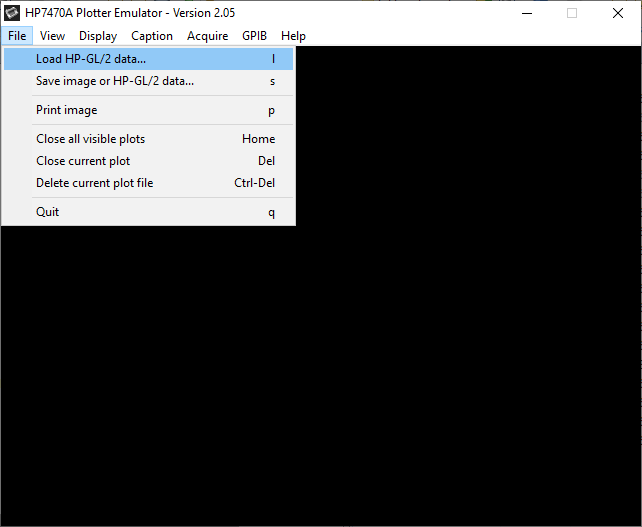
Make sure that the file type is All files (*.*).
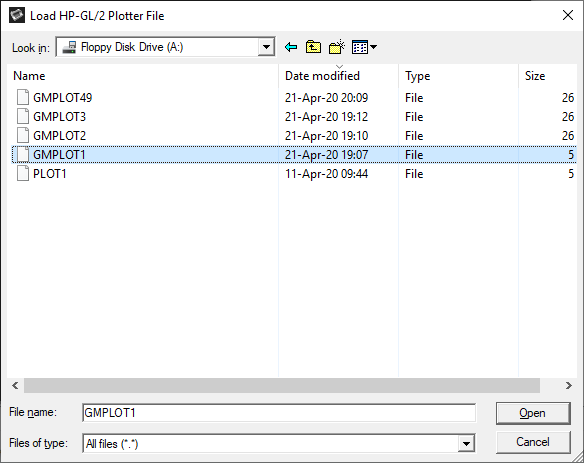
The rest of the program is pretty much self-explanatory. You can change the plot size, background and export the file as an image.